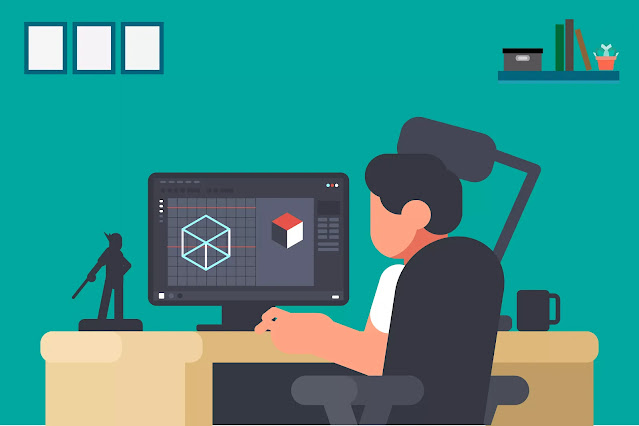How to Overcome Overheating on a Laptop
How to Overcome Overheating on a Laptop
Admin
---
In the era of modern technology like today, laptops are quite important items for individuals and companies. Laptops are used for various purposes, such as accessing the internet, typing, working, and gaming. Unfortunately, excessive use of a laptop or even often not getting proper care can cause several problems, one of which is overheating. Overheating can seriously damage a laptop and affect device performance. Therefore, in this article, we will discuss how to deal with overheating on a laptop easily and precisely.
How to Overcome Overheating on a Laptop
1. Remove Dust from Laptop
One of the most common causes of overheating is dust that builds up on the laptop's fans and coolers. When a laptop is used for a long time, the hot air generated will be channeled through the fan which is then pumped into the cooler to cool down the laptop's temperature. If the fans and coolers are covered with dust, air circulation will be blocked and the laptop's temperature will increase dramatically. Therefore, the first solution to overcome overheating is to clean dust from the laptop regularly. You can clean it by using a blower or mini fan to clean the air vents, fans and laptop coolers.
2. Use a Laptop in Open Areas and Air-conditioned Rooms
When using a laptop for a long time, make sure you use it in an open area or in an area with good air circulation, and in an air-conditioned room. Using the laptop in an open area, such as a park or balcony, will help ensure better air circulation, so the temperature of the laptop won't rise very quickly. An air-conditioned room can also be the right solution to keep the laptop's temperature stable.
3. Use the Laptop on a Flat Surface
When using a laptop, make sure to use it on a flat surface such as a desk or folding table. Avoid placing the laptop on a soft surface such as a pillow or sling, as this will hinder normal air circulation. When the laptop is placed on a flat surface, air can circulate properly and the laptop's temperature can remain stable.
4. Turn off Unneeded Programs
One of the main reasons why a laptop gets hot is excessive or heavy use of programs that generate heat on the device. We must ensure that the programs that are run do not overload the laptop's work. This can be done by turning off programs that are not needed and only using programs that are really needed.
5. Update Laptop Drivers
Each laptop has hardware and software drivers or controllers that are matched to that type of laptop. If you don't update your drivers regularly, your Laptop can't work properly and can have overheating problems. Update the drivers regularly to ensure the laptop functions optimally.
6. Use a Cooling Pad
Cooling pad or cooling mat is an effective solution for cooling the laptop when overheating occurs. Cooling pads can help draw heat out of the laptop and improve airflow. The cooling pad will improve air circulation around the laptop and cool down the temperature of the device better.
7. Reduce Laptop Use in the Long Term
Using a laptop for a long period of time can overheat the device. Therefore, avoid using the laptop excessively and using it for a long time, especially if the laptop does not have a good enough cooling system. Try to pause in use and open windows for better air circulation.
8. Do Undervolting on the Laptop
Undervolting is one way to reduce laptop temperature by lowering your laptop's CPU and GPU voltages. Some laptops use a higher voltage than is actually needed, causing the laptop device to overheat. Undervolting a laptop can help reduce temperatures and prevent overheating of the laptop. You can use undervolting software such as ThrottleStop or Intel XTU which can help lower the voltage on the laptop.
9. Replace the Thermal Paste on the Laptop
Thermal paste is a special paste that is used on processors and cooling fans to help distribute the temperature generated by the CPU to the cooling fans. If the thermal paste doesn't work properly, the temperature on the laptop can increase dramatically. One solution to this problem is to replace the thermal paste on your laptop. You can ask for help from a technician or you can do it yourself by buying thermal paste according to the brand and type of your laptop.
10. Check the Hardware on the Laptop
If the overheating problem persists even after you have done the above, then there may be a problem with the hardware on your laptop. Laptop components such as cooling fans and thermal paste that are damaged or have reduced performance can be the main cause of overheating on laptops. Therefore, carefully check the condition of the hardware on your laptop, especially the cooling fan, it can fix the overheating problem on the laptop. If necessary, take your laptop to a repair shop for proper inspection and repair.
11. Use Energy Saving Mode
Energy-saving mode on laptops can help reduce laptop temperatures by automatically lowering CPU and GPU performance. When using the laptop for a long period of time, try to activate the energy-saving mode on the laptop to reduce the workload on the CPU and GPU.
12. Do not close the laptop lid when used
Closing the laptop lid while in use can exacerbate the overheating problem on the laptop. This is because when the laptop lid is closed, the air around the device cannot circulate smoothly so the temperature will rise quickly. Make sure to always open the laptop lid when in use so that air flows freely and the laptop's temperature remains stable.
13. Check System BIOS Configuration
BIOS (Basic Input/Output System) is the basic setting for a laptop operating system. BIOS system configuration affects laptop performance and also energy usage on laptops. So, make sure to check the system BIOS configuration on the laptop and change it if needed. Some configurations that can usually be set in the BIOS system are CPU temperature, power settings, and cooling system configurations. Make sure the BIOS system settings are in accordance with the specifications and needs of your laptop. However, if you are unsure about determining the correct system BIOS configuration, we recommend that you seek assistance from a technologist.
14. Avoid Using a Laptop in Hot Weather
Not only cold weather can affect laptop temperature, but hot weather can also increase laptop temperature quickly. Therefore, you should avoid using your laptop in areas exposed to direct sunlight, especially when the weather is hot. You should use the laptop in an area with normal temperature and avoid direct sunlight. In addition, make sure the environment around the laptop has good air circulation so that the laptop's temperature can be stable.
15. Use the appropriate Power Bank
Power banks are usually used when you need backup power for your laptop in a place where there are no electrical outlets. However, using the wrong power bank can increase the heat on the laptop. Make sure to use a specific power bank that matches the brand and type of your laptop. We recommend using a power bank with appropriate power and a quality battery so as not to damage the laptop and help keep the temperature stable when charging the battery. If you are unsure about choosing the right power bank, it's best to seek advice from a tech expert.
Conclusion
Overheating is a common problem with laptops, but it can be overcome in the following ways. Cleaning the laptop from dust and dirt, using it on a flat surface, updating laptop drivers, and using a cooling pad are some simple solutions you can do to solve the problem of overheating on a laptop. Keep paying attention to your laptop and its maintenance so you can enjoy an optimal laptop usage experience and stay physically healthy. Hopefully these tips are useful for you to overcome the problem of overheating on your laptop.
Posting Komentar
Posting Komentar